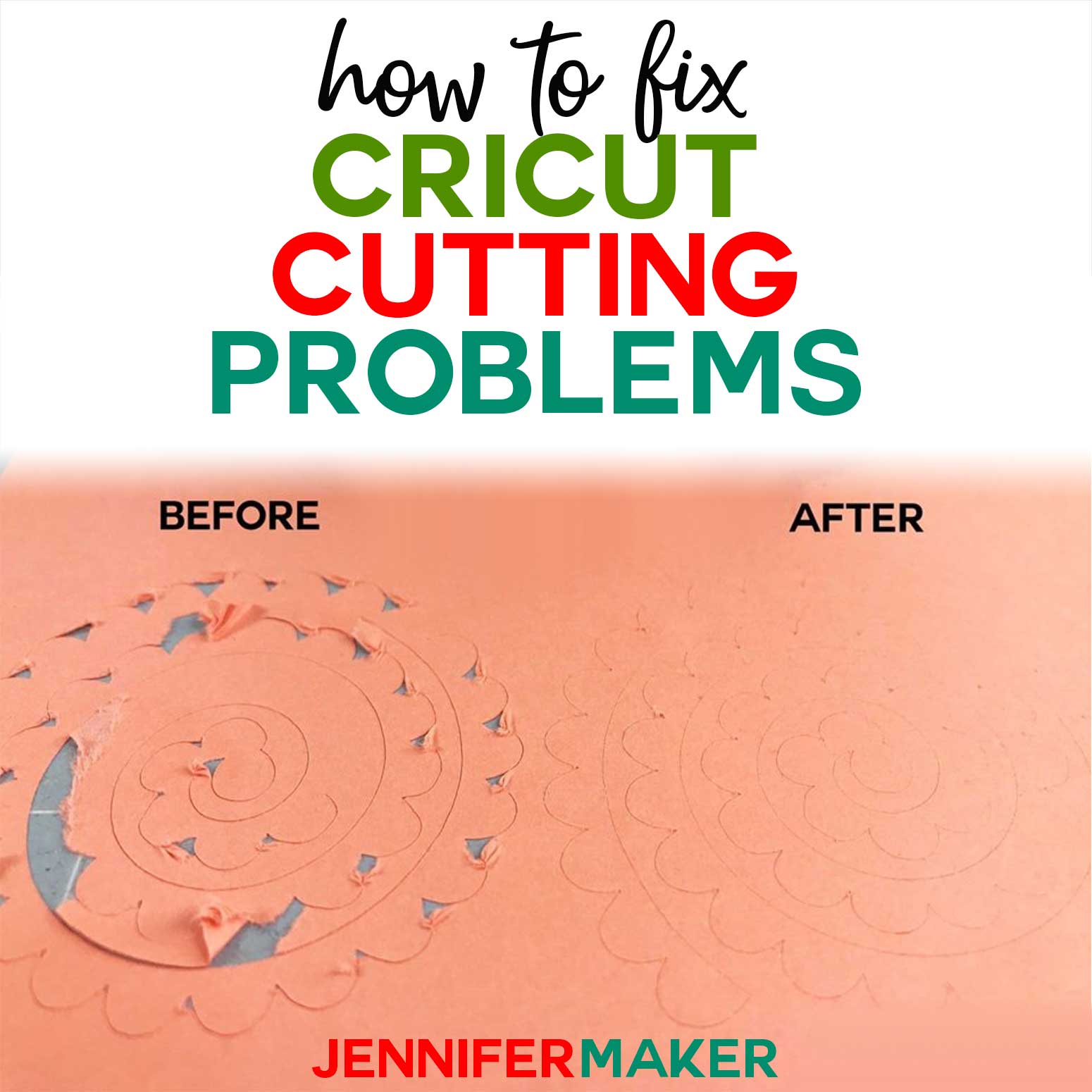BLOG
How to Use Fabric with Cricut Maker 3: Create Stunning Designs Effortlessly
Creating stunning fabric designs has never been easier than with the Cricut Maker 3, one of the most innovative cutting machines on the market. Whether you’re a seasoned crafter or just beginning your journey, understanding how to utilize fabric in conjunction with the Cricut Maker 3 can unlock your creative potential. This comprehensive guide will walk you through the entire process, equipping you with the knowledge you need to create beautiful fabric crafts.
Getting Started with Cricut Maker 3 for Fabric Cutting
Understanding Cricut Maker 3 Features
The Cricut Maker 3 is engineered for versatility, allowing users to cut a myriad of materials, including fabric. Its cutting technology is supported by advanced tools that allow for precise and intricate designs. Key features include:
- Adaptive Tool System: The machine recognizes various tools, enabling users to select the right blade or pen for their specific project.
- Rotary Blade: This tool is a game changer for fabric cutting, allowing for incredible precision and the ability to cut through cotton, felt, and other fabrics without the need for a backing material.
- Smart Materials Compatibility: The Cricut Maker 3 supports smart materials, which enable longer cuts without a mat, enhancing convenience for larger fabric projects.
Understanding these features is critical to maximizing the capabilities of the Maker 3 when working with fabric, enabling crafters to create detailed patterns with minimal effort. For instance, the Inclusion of smart materials can make larger cuts much easier and faster, facilitating complex designs that can be completed in a fraction of the time compared to traditional methods.
Choosing the Right Fabric for Your Projects
Selecting the appropriate fabric is crucial for achieving stunning results in your Cricut projects. Not all fabrics yield the same outcomes; the type and quality of fabric can significantly affect the durability, appearance, and ease of cutting. Here are a few categories to consider:
- Cotton: This is the most popular fabric for Cricut projects. It’s widely available, easy to cut, and holds detail well. Cotton blends are also an excellent option for adding different textures and patterns.
- Felt: Felt is another favorite amongst crafters for its stiffness and ease of manipulation. It does not fray, which is an advantage for specific designs.
- Knits and Stretch Fabrics: If your project involves apparel, stretchy fabrics can be a bit more challenging but can be cut effectively with the right settings and tools, such as the rotary blade.
- Canvas: Ideal for sturdy projects like bags or cushions, canvas can give a refined and durable finish, rendering it a perfect option for home decor items.
Consider certain characteristics such as the fabric’s weight, texture, and future use. For example, lightweight cotton is excellent for creating detailed patches, while sturdier canvas is better for crafting items intended for regular use.
Preparing Your Fabric for Cricut Maker 3
Best Practices for Preparing Fabric
Before placing your fabric in the Cricut Maker 3, proper preparation is key to obtaining clean cuts and ensuring a successful crafting experience. Here are some best practices to follow:
- Wash and Iron Your Fabric: Before using any fabric, it’s essential to wash and dry it to prevent shrinkage later. Ironing the fabric smooth is equally important to avoid wrinkles that could affect the cutting precision.
- Stabilization: Some fabrics, especially those that are lightweight or stretchy, may require stabilization. Temporary adhesive sprays or fabric stabilizers can help maintain structure during cutting.
- Cutting Mats: Using the correct cutting mat is crucial. The StandardGrip mat works well for most fabrics, while the FabricGrip mat is designed explicitly for fabric use, providing strong adhesion and easy release without damaging delicate fibers.
Preparing your fabric properly not only enhances the cutting process but also extends the life of your finished projects. For instance, unprepped fabrics might fray at the edges after cutting, causing design flaws that could compromise the final aesthetic.
How to Clean and Maintain Your Fabric
Maintaining the integrity of your fabrics is essential for producing lasting and visually appealing designs. Here are a few expert tips on cleaning and caring for your fabric before and after crafting:
- Cleaning: Most cotton fabrics can be machine washed, but it’s advisable to check care labels for specific instructions. Use a gentle detergent to avoid damaging fibers.
- Storage: Store your fabric in a cool, dry place away from direct sunlight, which can fade colors and degrade fabric quality over time. Fabric organizers or bins can prevent wrinkles and tangling.
- Repairing Damages: If you notice any snags or tears before cutting, address them immediately. Small repairs can be performed with fabric glue or sewing, ensuring that your project is flawless when it comes time to cut.
Keeping the fabric in excellent condition enhances both the cutting process with the Cricut Maker 3 and the durability of the final product.
Cricut Maker 3 Fabric Cutting Settings Guide
Recommended Settings for Different Fabric Types
Selecting the right settings for fabric cutting is vital to achieving clean and precise designs. Each fabric type requires different settings to accommodate its unique properties. Here’s a brief guide:
| Fabric Type | Blade Type | Pressure Setting | Cutting Speed |
| Cotton | Rotary Blade | Default | Medium |
| Felt | Rotary Blade | High | Slow |
| Canvas | Rotary Blade | Medium | Medium |
| Knit | Rotary Blade | Low | Slow |
For instance, when cutting felt, you may want to increase the pressure setting as felt is thicker and may not cut through as easily. Conversely, with lightweight cotton or intricate designs, a medium speed and pressure can yield the best results.
Using the Rotary Blade for Precision Cuts
The rotary blade is perhaps the most essential accessory for users looking to cut fabric accurately with the Cricut Maker 3. Unlike a traditional blade that can drag and tear fabric, the rotary blade rolls across the material, providing cleaner cuts that are more consistent with the intricate patterns often sought in fabric crafts.
When using the rotary blade, consider the following techniques for optimal outcomes:
- Fabric Alignment: Ensure that the fabric is aligned correctly on the cutting mat. Using fabric cutting rulers can assist in achieving straight edges, leading to better precision during cutting.
- Assessing Material Thickness: Take note of the thickness of the fabric you are working with. For thicker materials, adjust the pressure settings as needed to enhance cutting efficiency.
- Blade Maintenance: Regularly inspect and replace your rotary blade as necessary. Dull blades can cause fraying and uneven edges, compromising the look of your finished designs.
By effectively utilizing the rotary blade, crafters can elevate their fabric projects to new heights, making the Cricut Maker 3 an indispensable tool in their crafting arsenal.
Troubleshooting Common Fabric Cutting Issues
Identifying and Fixing Cutting Problems
When working with the Cricut Maker 3 and fabric, several common cutting issues may arise, leading to unsatisfactory results or failed projects. Identifying these problems involves a mix of observation, understanding the machine’s mechanics, and revisiting the settings used for fabric cuts.
One frequent issue is fabric fraying at the edges. This can occur when the blade isn’t sharp enough or when the fabric was not properly secured on the cutting mat. To fix this, ensure you’re using a fresh, clean fabric grip mat and that your blade is in optimal condition—consider changing it if it shows signs of dulling. Regularly inspect your blade and keep it clean to ensure precision.
Another common cutting issue is incomplete cuts, where the blade fails to cut through the fabric entirely. This problem might stem from incorrect material settings. For instance, if you’ve selected a fabric setting that’s too light for the material in use, such as trying to cut through thick felt with a setting meant for lightweight cotton, the result will be poor. To resolve this, always refer to the fabric thickness and type recommendations in the Cricut Design Space, adjusting your blade pressure settings accordingly.
Lastly, consider the mat. A worn or dirty mat can also lead to adhesive failure, resulting in the fabric lifting while cutting. Cleaning your cutting mat or replacing it is a simple yet effective remedy to address many cutting issues.
Tips for Perfect Cuts Every Time
Achieving flawless cuts with your Cricut Maker 3 involves attention to detail and adherence to best practices. To begin, always use the correct knife or cutting blade suited for the specific fabric material. For example, the rotary blade is ideal for cutting fabric quilt squares, while the fine point blade is often preferable for lighter materials like cotton calico.
Next, ensure that you’ve secured the fabric on your cutting mat using the proper method. Iron the fabric before placement to flatten any creases and use fabric grips to prevent any movement during the cutting process. If you’re working with intricate designs that require more pressure, consider using a strong grip mat.
Calibration also plays a vital role in achieving perfect cuts. Regularly calibrate your Cricut Maker 3 to ensure its precision in alignment and blade depth. You can check this through the calibration function available in the Cricut Design Space.
Finally, performing a test cut with a smaller piece of the fabric or a similar material can save you from wasting larger pieces. This allows you to assess whether your settings are effective and to make necessary adjustments before committing to the full design.
Best Fabric Projects for Beginners
Simple Projects to Get Started
For those new to using a Cricut Maker 3 for fabric projects, starting with simple ideas not only builds confidence but also encourages creativity. A great beginner project is fabric coasters. These straightforward items require only a few materials: fabric squares, interfacing for stability, and basic sewing supplies. Using the Cricut Maker to cut out your fabric shapes streamlines the process, allowing you to create matching sets for gifts or home decor with ease.
Another excellent starter project is a simple fabric pouch or bag. Not only does this project offer opportunities to practice sewing and cutting skills, but it also results in a functional item. Users can customize the size and fabric choice based on their preferences, subsequently boosting their skill level on the Cricut Maker as they explore different design features.
Additionally, consider embroidering fabric scraps together to create patchwork designs. This enhances cutting and sewing techniques while also allowing beginners to experiment with various fabrics and colors in a manageable project scope. These simple projects provide a foundation upon which more complex skills can be developed over time.
Advanced Projects to Challenge Your Skills
As you gain confidence with basic fabric projects, you can gradually work your way into more advanced designs that challenge and expand your capabilities. One such project is a quilted table runner. This involves cutting various shapes, organizing them into a cohesive design, and sewing them together, allowing the user to explore both cutting and sewing techniques in depth. Quilting introduces new skills like layering and utilizing batting, making it an excellent project for enhancing proficiency with the Cricut Maker.
Another engaging project is creating custom fabric patches for jackets or bags. Not only do these allow you to showcase personalized designs, but they also involve intricate cutting, layering, and sewing techniques. You can delve into using fabric adhesive, appliqué, and even add embroidered text for personalization.
Creating your own fabric clothing with patterns cut by the Cricut Maker is another thrilling challenge. This project can start with basic items like a simple T-shirt or a tote bag and can evolve into more complex garments as expertise grows. Learning how to adjust patterns according to fabric type and design preferences can significantly elevate your crafting experience and results.
Creating Fabric Appliqués with Cricut Maker 3
Step-by-Step Guide to Fabric Appliqué
Creating fabric appliqués with the Cricut Maker 3 is a rewarding endeavor that can bring a personal touch to various projects. The first step involves selecting your desired design in the Cricut Design Space. This could be a pre-existing design or one you’ve created yourself. Choosing a vibrant fabric that complements your main project greatly enhances the visual effect of your appliqué.
Once your design is selected, the next step is to prepare your fabric and cutting mat. Iron the fabric to remove any wrinkles, ensuring a smooth cut. Apply a temporary adhesive spray or double-sided fabric tape to the mat to help hold the fabric in place during cutting.
After preparing, load the rotary blade into your Cricut Maker. This blade is specifically designed for fabric, providing clean and precise cuts. Run the cut command in the software and monitor the process, ensuring everything functions properly.
Once the cutting is complete, carefully remove the fabric appliqué from the mat. Apply a fabric adhesive on the back of your appliqué before positioning it on your main fabric project. Finally, secure the edges by sewing around the appliqué using a straight stitch or zig-zag stitch to prevent fraying and secure it in place. This step enhances the durability and overall quality of your design.
Tips for Achieving Professional Results
Achieving professional-looking appliqués with your Cricut Maker 3 necessitates careful consideration of a few key aspects. Firstly, the choice of fabric is significant. Opt for fabrics that have a bit of stability and a little weight, such as cotton or canvas, which cut well and hold their shape better than lighter materials like silk or chiffon. This makes the appliqué easier to handle and ensures longevity.
Next, consider the application of fusible web. Using a fusible web can add significant stability to your fabric appliqué and simplify the process of bonding your appliqué to the base fabric. Apply the fusible web to the back of your fabric before cutting out your design; this will create a heat-activated adhesive that allows for easy application without sewing after the design has been cut.
Additionally, to tidy up the edges and finish your appliqué neatly, using an overlock stitch can prevent fraying significantly. This finishing technique can elevate the look of your appliqué, giving it a polished, professional touch.
Lastly, don’t underestimate the power of personalization. Incorporating embroidery, embellishments, or fabrics with unique textures can further enhance your appliqués. Experimenting with layering different fabrics and embellishing them can add depth and visual interest to your creations.
Cleaning Your Cricut Maker 3 After Fabric Use
Cleaning your Cricut Maker 3 after working with fabric is a crucial step to ensure the longevity and performance of your machine. Fabric materials can leave lint and fibers in various places, particularly around the blade housing and cutting mat, potentially affecting future cuts.
Begin by turning off and unplugging your Cricut Maker 3 before any cleaning. Use a soft, lint-free cloth to gently wipe the exterior surfaces. For the cutting mat, remove any fabric remnants using a scraper tool designed specifically for this purpose, as tools that are too abrasive may damage the mat’s adhesive surface.
For blade maintenance, carefully remove the blade housing according to the manufacturer’s instructions, then use a small brush or compressed air to remove any lint from the blade area. Assess the blade for any fabric deposits and clean gently to maintain cutting performance. If necessary, soak the blade in warm water for a short period to dissolve any residues, and dry it thoroughly before reassembly.
Lastly, remember to store your fabric mats away from dust or direct light to avoid damaging the adhesive over time. Consider placing a protective sheet or cover over them when not in use. Regular maintenance and proper storage practices not only prolong the functionality of your Cricut Maker 3 but also pave the way for successful future fabric projects.
Essential Maintenance Steps
Maintaining your Cricut Maker 3 ensures that this powerful machine continues to perform optimally, especially when working with fabric. Regular maintenance not only prolongs the life of your device but also helps you achieve cleaner cuts and enhance the quality of your fabric projects. Here are essential steps to keep your Cricut Maker 3 in top condition.
First and foremost, it’s crucial to keep your machine clean. Dust, fabric fibers, and lint can accumulate in the machine over time, particularly around the blade housing and the cutting mat. To clean, use a soft brush or a lint roller to gently remove debris. For instance, if you’re working with fabric like felt or fleece, which tend to shed more fibers, consider cleaning your machine more frequently. Removing these particles will help avoid blade dullness and extend the cutting mat’s life.
Secondly, blade maintenance plays a significant role in the overall performance of your Cricut Maker 3. The rotary blade, specifically designed for cutting fabric, should be checked for wear after a considerable number of cuts—typically after approximately 1000 cuts for most fabrics, according to Cricut. If you notice the cuts are not as clean or if you encounter fraying on the edges, it may be time to replace the blade. A dull blade can not only ruin your fabric but can lead to delays and frustration during your crafting sessions.
Additionally, keep the software updated. Cricut regularly releases updates that can enhance performance. Using the Cricut Design Space software with the latest updates ensures compatibility with new materials and design features, providing access to improved cutting options and patterns. It’s advisable to check for updates regularly and install them, which can take just a few minutes but can make a significant difference in usability.
Lastly, store your machine properly when not in use. A dedicated storage bag or space can keep it free from dust. Ensure that the cutting mat is covered or stored flat to maintain its tackiness. Avoid exposing your machine to extreme temperatures which can affect its electronic components. By following these maintenance steps diligently, you can guarantee that your Cricut Maker 3 remains reliable and efficient for all your fabric creation projects.
Tools and Supplies Needed for Cleaning
Cleaning the Cricut Maker 3 is straightforward but does require specific tools and supplies to ensure that it is done effectively without causing any damage to the machine. Here’s a list of essential cleaning tools and why each is important.
- Soft Brush: A soft-bristled brush helps dislodge dust and fabric fibers from tight spaces within the machine. Avoid using hard bristles, as these can scratch sensitive surfaces.
- Lint Roller: Ideal for removing lint and small fabric residues from both the machine and the cutting mat. A lint roller collects particles efficiently and prevents them from getting stuck in the mechanics of your machine.
- Microfiber Cloth: A microfiber cloth is perfect for wiping down the exterior of your Cricut Maker 3. It won’t scratch the surface and is excellent for picking up fine particles.
- Cleaning Solution (Isopropyl Alcohol): In cases where marks or residues persist, a small amount of isopropyl alcohol on a microfiber cloth can help clean surfaces. Ensure the cloth is damp and not soaking; excess moisture can harm electronic components.
- Replacement Blades: Keeping spare rotary and fine-point blades on hand allows you to swap out dull blades immediately, maintaining the quality of your cuts without interruption.
- Cutting Mat Cleaner (Specialized Solution or Mild Soap): To restore the adhesiveness of your cutting mat, consider a specialized adhesive cleaner or use a mild soap solution applied gently with water.
By gathering these supplies, you streamline your cleaning efforts. Regular cleaning with appropriate tools not only maintains your machine but also enhances the quality and consistency of your fabric cutting projects.
In conclusion, mastering the use of fabric with the Cricut Maker 3 involves understanding and implementing essential maintenance steps. Regular cleaning, blade maintenance, software updates, and proper storage can significantly enhance your crafting experience. Equipping yourself with the right tools for cleaning ensures that your machine operates at peak performance. By dedicating time to care for your Cricut Maker 3, you invest in the longevity of the device, allowing for stunning fabric projects for years to come. Proper maintenance practices, combined with a solid understanding of your tools and resources, bring creativity to life effortlessly, ensuring a seamless crafting journey.