BLOG
Beginner’s Guide to Designing T-Shirts with Inkscape: Step-by-Step Tutorial
Designing custom t-shirts is not just an artistic endeavor, but also a fantastic way to express creativity, communicate messages, or build brand identity. With advancements in technology, tools like Inkscape have made this process not only accessible but also enjoyable. This comprehensive guide is tailored for beginners who are eager to dive into the world of custom t-shirt design. Here, we will explore the essential steps using Inkscape to create eye-catching t-shirt graphics that stand out in a saturated market.
Introduction to T-Shirt Design
Importance of Custom T-Shirt Designs
Custom t-shirts serve multiple purposes, from marketing to personal expression. The ability to design t-shirts opens avenues for individuals and businesses alike to convey messages, share interests, and build communities. According to a recent survey by Statista, the custom apparel industry is projected to reach a market size of approximately $3.64 billion by 2029, reflecting a growing demand for personalized fashion items.
Moreover, designing custom t-shirts enables unique branding for businesses. For instance, companies can use t-shirts as promotional items, helping to increase brand visibility and foster customer loyalty. From events to corporate swag, t-shirts can turn casual wear into a marketing tool. The psychological concept of ‘wearing your message’ resonates with customers, enabling them to identify with the brand or cause represented on the shirt.
Overview of Inkscape as a Design Tool
Inkscape is a robust, free, and open-source vector graphics editor that is perfect for beginners and professional designers alike. Unlike raster graphics editors that lose quality when scaled, Inkscape’s vector-based design allows users to create scalable images that maintain high clarity and quality, making it an ideal choice for t-shirt design.
The program supports various file formats, including SVG (Scalable Vector Graphics), which is perfect for printing on fabric. It offers a wide array of tools for creating intricate designs, including path editing, shapes, text manipulation, and color fills. Furthermore, Inkscape is also known for its active user community and plethora of online resources, making it easier for newcomers to find help and inspiration.
With its blend of functionality and affordability, Inkscape stands out as a go-to tool for anyone looking to get serious about t-shirt design, whether for personal projects, small business ventures, or hobbyist pursuits.
Getting Started with Inkscape
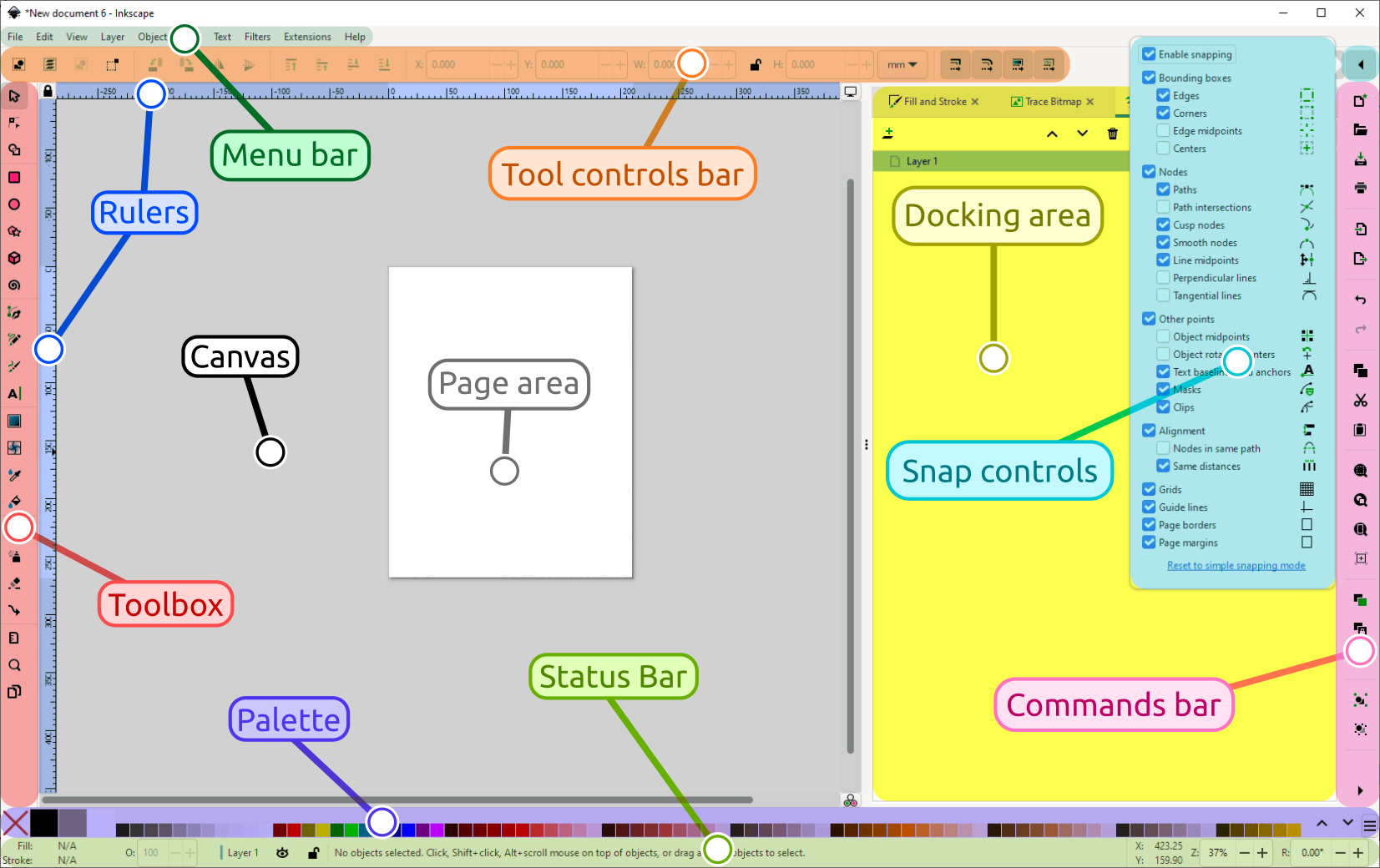
Downloading and Installing Inkscape
To begin your journey in t-shirt design, the first step is to download and install Inkscape. The software is compatible with various operating systems, including Windows, macOS, and Linux, making it accessible to a wide range of users. Here is a concise guide to help you set it up:
- Visit the Inkscape website: Navigate to Inkscape’s official website to access the download section.
- Select the version: Choose the appropriate version for your operating system. Inkscape is frequently updated, so downloading the latest stable release will ensure that you’re using the most refined version.
- Follow installation prompts: Run the downloaded file and follow the installation prompts. It’s a straightforward process; for most users, default settings are suitable.
- Launch Inkscape: Once installed, you can start Inkscape by locating it in your applications or programs list.
Once you’ve installed Inkscape, it’s advisable to familiarize yourself with the tool to maximize your design capability. The amount of creative freedom it offers is limitless, and a little exploration can go a long way.
Exploring the Interface and Tools
Upon opening Inkscape, you’ll be greeted with a user-friendly interface packed with powerful tools. The application’s workspace predominantly includes a canvas area, toolbars, and a menu bar. Here are some key components:
- Toolbox: Located on the left, this vertical bar houses essential tools such as the selection tool, shapes, pen, and text tools. Each tool has unique functionalities:
- Selection Tool: Facilitates transforming and moving objects.
- Shape Tool: Allows the creation of basic geometric forms like rectangles and circles.
- Pen Tool: This is where you can create custom paths for more intricate designs.
- Menu Bar: Situated at the top, this provides access to all programming features – from file handling and editing to preferences and help.
- Color Palette: Typically found at the bottom, here you can choose and manipulate colors for your design. You’ll often find it helpful to work with a RGB color model that corresponds to printing needs.
Taking time to explore these elements and adjusting the layout according to your preferences can significantly enhance your design workflow.
Creating Your First T-Shirt Design
Choosing a Theme for Your Design
Selecting a theme is a crucial first step in developing your t-shirt design. The theme should resonate with your target audience, align with your brand’s message, or reflect personal interests. Here are several factors to consider when choosing a theme:
- Target Audience: Understand who will wear the t-shirt. Is it for kids, adults, or a certain demographic? Knowing your audience will inform your design choices.
- Cultural Relevance: Incorporate elements that speak to cultural or current trends which will make your design more relatable. For instance, incorporating retro elements can attract fans of vintage aesthetics.
- Message: Define what message or feeling you want to convey through your design. Inspirational quotes, humorous graphics, and impactful symbols can be strong focal points.
A compelling theme can elevate the emotional connection people have with your t-shirts. As a real-world example, a local charity made shirts featuring a heart and the words “Wear Your Heart for a Cause”, capturing their mission effectively while appealing to potential supporters.
Setting Up Your Canvas Size
Before starting any design, it’s essential to set the correct canvas size for your t-shirt. Most standard t-shirt designs generally require a canvas size of approximately 12 x 14 inches for adult sizes, but it’s critical to confirm specifications based on the method of printing you intend to use (e.g., screen printing or direct-to-garment).
To set up your canvas size in Inkscape:
- Open a New Document: Click on ‘File’ and select ‘New’ to start a fresh project.
- Access Document Properties: Navigate to ‘File’ on the menu bar, then select ‘Document Properties’ (or press Shift + Ctrl + D).
- Adjust Page Size: Under the ‘Page’ tab, find options for ‘Custom Size.’ Enter your desired dimensions.
- Set Orientation: Choose between ‘Portrait’ and ‘Landscape’ depending on your design needs. For t-shirt designs, ‘Portrait’ is usually preferred.
After setting up your canvas size, you’re ready to begin your exciting t-shirt design journey! Here, you’ll explore creative freedom while utilizing Inkscape’s tools to bring your theme to life. With each step taken, remember that practice only enhances your skills, making each project better than the last.
Designing Graphics for T-Shirts

Using Shapes and Paths
Designing T-shirts often begins with the creation of graphics, and Inkscape offers powerful tools for crafting these visuals through shapes and paths. Shapes in Inkscape are defined as geometric forms such as rectangles, circles, and polygons, while paths allow for more complex designs created through a series of points defined by a vector.
To start using shapes, consider the basic principles of design—simplicity is key, especially in T-shirt graphics. For example, a simple heart shape or a star can be transformed into a striking design when combined creatively. In Inkscape, you can create a shape by selecting the “Shapes” tool from the toolbar, which includes options for rectangles, ellipses, and stars.
After placing your shapes, they can be edited by converting them into paths. This conversion allows for manipulation at a micro-level, where nodes can be adjusted to create intricate designs. To do this, select the shape and go to “Path” > “Object to Path.” Once in path mode, you can click on the “Edit paths by nodes” tool to adjust the nodes’ position or curvature. This conversion leads to more organic and refined designs that resonate with your audience.
For instance, if designing a T-shirt for an animal rights campaign, you might start with a silhouette of an animal. By using shapes, you can create a rounded body and triangular ears, then convert these shapes into paths to refine the silhouette further. Smooth curves can evoke emotions and draw attention, which is crucial for social campaigns. Moreover, remember to group your shapes for ease of manipulation if they are part of the same design.
By blending shapes and paths creatively, you can formulate original designs that appeal to diverse audiences and effectively convey your message.
Adding Text to Your Design
Incorporating text into T-shirt designs is a fundamental component that can enhance messaging or add an artistic touch. Inkscape provides various tools and options to ensure that your typography complements your graphics effectively.
Once you have your graphical elements in place, you can begin adding text by selecting the “Text” tool from the toolbar and clicking on your design to start typing. At this juncture, choosing the right font is crucial. Fonts convey different emotions—bold fonts can communicate strength, while script fonts might suggest elegance. According to typography experts, the legibility of text is paramount, especially from a distance, so consider using sans-serif fonts for larger text or impactful statements.
After selecting your font, you can manipulate its size, spacing, and alignment. It’s advisable to pay attention to the kerning (the space between characters) and leading (the space between lines) for visual harmony. For instance, if you are designing a T-shirt for a music festival, you might choose a bold, rustic font, emphasizing the vibe of the event.
Inkscape allows for text to be converted to paths as well, which is a beneficial practice for securing the text appearance during the printing process. To do this, select the text and navigate to “Path” > “Object to Path.” Once converted, you can further modify the text to fit your design better, perhaps by tweaking the stroke width or applying effects.
Additionally, layering text over graphics can add depth to your design. Create a hierarchy by placing the most vital message prominently, while secondary information can be made smaller or less visually intrusive. Keeping text minimal can often strengthen the impact of the design. For example, a cool slogan augmented by a captivating graphic can create a memorable and marketable T-shirt.
Working with Colors and Effects
Understanding Color Theory
Color is a crucial component in any design project, and understanding color theory will aid enormously in designing eye-catching T-shirts. At its fundamental level, color theory revolves around three primary elements: the color wheel, color harmony, and the psychological effects of colors.
The color wheel, which includes primary colors (red, blue, and yellow), secondary colors (green, orange, and purple), and tertiary colors (the result of mixing primary and secondary colors), can help designers understand how colors interact. Complementary colors—those situated opposite each other on the wheel—produce a vibrant effect when used together, such as blue and orange. This contrast can create designs that are visually striking and grab attention, crucial for promotional T-shirts.
Color harmony is another essential consideration. This principle involves the combination of colors that produce a pleasing effect. Analogous colors, which lie next to each other on the color wheel, like blue, blue-green, and green, can create a serene and cohesive look. This is particularly effective for designs that aim to communicate calmness, such as yoga-related apparel.
Furthermore, each color evokes specific emotions; for instance, red can incite passion or energy, while blue generally conveys trust and serenity. Understanding these psychological aspects can guide your choice of colors for your designs, ensuring that they resonate with your target audience. Research shows that consumers often make snap judgments about products based on color, influencing purchase decisions and brand appeal.
For example, if creating a T-shirt for a local sports team, reds and golds might be used to evoke energy and vitality, while a design for a health and wellness event might lean towards greens and blues for a calming effect. By diligently planning your color use based on these principles, you can enhance the desirability and effectiveness of your T-shirt designs.
Applying Gradients and Patterns
Once you have a good grasp of color theory, applying gradients and patterns can bring sophistication and visual interest to your T-shirt designs. A gradient involves a gradual transition between two or more colors, resulting in a striking effect that can add depth and dimension.
In Inkscape, you can create gradients by selecting an object and navigating to the “Fill and Stroke” panel. Here, you can choose between linear or radial gradients. A linear gradient transitions color along a straight line, while a radial gradient transitions from a central point outward, creating a more dynamic visual effect. For example, if you’re designing a graphic of a sunset, you might use a radial gradient that transitions from golden yellow at the center to deep purple at the edges, mimicking a natural sunset on a T-shirt.
Patterns, on the other hand, are repeated designs that can add complexity to a T-shirt. Inkscape provides preset patterns or allows you to create your own. Using patterns can enhance your design without overwhelming viewers when applied subtly. For instance, small polka dots or stripes as backgrounds can add texture, while large patterns may serve as the main focal point.
When designing, it’s critical to ensure that your gradients and patterns are appropriate for the intended fabric and printing method of the T-shirt. Some print methods, like screen printing, may not accurately reproduce fine gradients due to their reliance on solid ink colors. Conversely, digital printing technologies can produce intricate gradients and patterns with precision.
Incorporating gradients and patterns effectively can elevate a basic design into a visually appealing piece that stands out in a crowded marketplace. They invite viewers to take a closer look, enhancing the overall attractiveness of the T-shirt, thus making them more marketable.
Finalizing Your Design

Exporting Your Design for Printing
Once the design is complete, the next step is to prepare it for export. Inkscape enables a variety of export options that are essential for ensuring your design retains its quality and integrity during printing.
Before exporting, it’s crucial to set your document to the correct size for printing. For most T-shirt designs, a resolution of at least 300 DPI (dots per inch) is recommended to ensure crisp detail. To check or modify the document size, you can go to “File” > “Document Properties” and enter the desired dimensions.
When it comes time to export, Inkscape primarily utilizes the SVG format, which is excellent for maintaining vector quality and scalability. However, some printers may require bitmap formats like PNG or JPEG, especially for direct-to-garment (DTG) printing. If your design uses gradients or complex patterns, exporting as a PNG file is advisable due to its ability to handle these features without loss of quality.
To export, go to “File” > “Export PNG Image,” select the area you would like to export, and ensure the resolution is set to at least 300 DPI before proceeding. Always check the export settings against what your printing service requires to avoid any last-minute complications or increased costs.
An important tip is to create a sample print of your design using common fabric colors to see how the colors look in reality, as screen colors can often differ significantly from printed colors. This preview can save you from potential design disappointments before mass production begins.
Preparing Your Design for Different Print Methods
Different printing techniques necessitate different preparations for your T-shirt designs. Some of the more popular methods include screen printing, direct-to-garment (DTG) printing, and heat transfer printing, each with its specific requirements.
Screen printing is favored for its durability and cost-effectiveness when producing large quantities. However, it works best with solid colors; therefore, designs should be simplified into separate layers, one for each color. When preparing your design for screen printing, you can create layers in Inkscape and specify colors distinctly for each layer. For example, if your design includes blue and green elements, you might export the blue layer as one file and the green layer separately.
Conversely, DTG printing allows for full-color designs but can have higher print costs at lower quantities. Here, intricate patterns and gradients can be used without issue. For DTG preparations, designs should ideally be saved in high-resolution formats like PNG and ensure that colors are vibrant and representative of the intended look. It’s also essential to avoid using overly detailed images to maintain quality on fabric.
Heat transfer printing is another option that involves printing the design onto a transfer paper before applying it to the garment. For this technique, you should reverse your design in Inkscape before exporting, as it will be flipped during the transfer process.
Adapting your designs based on understanding the printing processes is crucial for achieving the highest quality outcome and client satisfaction. Knowing the advantages and limitations of each printing method will further refine your design choices and production techniques.
Tips for Successful T-Shirt Design
To create a successful T-shirt design, several key principles should guide the design process. First and foremost, understand your target audience. Conduct market research to ascertain what types of designs resonate best with potential customers, whether it be minimalist aesthetics or bold graphics. This insight can inform your design decisions significantly.
Second, prioritize simplicity and clarity. While complex designs can be eye-catching, they can also become confusing or cluttered. Aim for designs that convey your message succinctly. For example, a clear, bold slogan accompanied by a simple graphic often proves more popular than an overly intricate piece.
In addition, consider the placement of your designs on the T-shirt. Typical placements include the center front, center back, or pocket area. Testing various placements can lead to unique creative outcomes and provide a holistic approach to your design.
Furthermore, staying current with trends can significantly influence the success of your designs. Use social media platforms like Instagram and Pinterest to study popular design styles and themes. Engaging with fashion communities or artists can also enhance your design aesthetics and visibility.
Lastly, engage in feedback loops with peers or potential customers before finalizing a design. This could provide valuable insights and help refine your design to better suit the preferences and expectations of your audience.
By incorporating these strategies into your design process, you can elevate your work, ensuring that your T-shirts not only appeal visually but also connect meaningfully with buyers.
Common Mistakes to Avoid
When embarking on the journey of designing T-shirts using Inkscape, beginners often fall into several traps that can diminish the quality of their designs and hinder their creative process. Here are some common mistakes to watch out for:
One of the primary pitfalls is neglecting the importance of resolution. Since T-shirts are printed products, the images you use must have high resolution to ensure they don’t appear pixelated when printed. A common guideline is to work with images that are at least 300 DPI (dots per inch). If you start with low-resolution images, your design might look good on screen, but it will disappoint when transferred onto fabric. As a rule of thumb, always check the image properties before you integrate it into your design.
Another critical mistake is ignoring color modes. Many beginners might design their graphics in RGB mode, which is suited for screens, rather than CMYK mode, which is ideal for printing. The difference between these color modes can lead to drastic changes in how colors appear once printed. For instance, a vibrant blue on screen can turn into an unexpected green when printed. Familiarize yourself with color profiles, and set your document’s color mode to CMYK before you start designing for T-shirts.
Additionally, a frequent oversight is the choice of fonts and typography. Beginners often pick trendy or decorative fonts that seem appealing but may not translate well onto fabric. It’s essential that the text in your design is legible from a distance. For example, script fonts might look beautiful in a digital mockup, but they can become a jumbled mess on a T-shirt. When selecting fonts, consider simple, bold typefaces that will stand out clearly.
Finally, don’t underestimate the importance of organization in your design workflow. Layers in Inkscape help you manage various design elements effectively. Beginners may often merge all components into a single layer, making it difficult to make adjustments later. Properly naming and organizing your layers allows for smoother editing and greater creative expression, which is crucial when you want to tweak particular elements without affecting the entire design.
Resources for Inspiration and Learning
As you delve into the world of T-shirt design with Inkscape, it’s essential to engage with various resources that can inspire and inform your creative journey. The internet offers a wealth of materials, including websites, forums, and online communities specifically focused on graphic design.
One highly regarded platform is Behance, where designers from around the world showcase their portfolios. Browsing through T-shirt designs on Behance can spark new ideas and expose you to different styles and techniques. For example, you might find designs that utilize innovative color schemes or typesetting that inspire you to experiment with your creations.
Another excellent source is Dribbble, a community where designers share their work and receive feedback. The interactive nature of Dribbble allows for engagement and dialogue about design trends and strategies. Moreover, you can gain insights into how others tackle specific design challenges, which can greatly benefit your practice.
YouTube is an invaluable resource as well, with countless tutorials on Inkscape ranging from beginner to advanced levels. Channels dedicated to graphic design often host step-by-step guides that demonstrate how to utilize various tools and features within Inkscape specifically for T-shirt design. Following along with these tutorials can help solidify your understanding of the software.
Furthermore, websites like Skillshare and Udemy offer structured courses on graphic design and Inkscape fundamentals, often led by industry professionals. These courses not only cover the technical aspects but also delve into design principles, color theory, and more, which can be immensely beneficial for a new designer.
Lastly, engaging in online forums such as Reddit’s graphic design community can also yield practical insights. Users share their experiences, tips, and constructive criticisms which can help you refine your work and avoid common pitfalls.
Conclusion and Next Steps
In conclusion, wielding Inkscape for T-shirt design opens up an exciting realm of creative possibilities, but it requires an understanding of certain principles and practices to excel. From high-resolution images to the correct color modes and avoidable typography errors, being mindful of common mistakes will definitely enhance your design capabilities. Engaging with inspiring resources and communities places you in a better position to learn and grow as a designer.
Encouragement to Experiment with Designs
As you embark on your T-shirt designing journey, don’t hesitate to experiment. Every professional designer started as a beginner, often producing several iterations before landing on a design that truly resonates. Engage with various styles, mix and match elements you admire, and be brave enough to step out of your comfort zone. Inkscape is a versatile tool, and the more you play with its features, the more proficient you will become. Remember, every design will enhance your skillset, whether it succeeds or not.
Links to Further Resources and Tutorials
To further expand your knowledge, consider exploring the following resources:
- Inkscape Official Tutorials
- YouTube: Inkscape Tutorials
- Skillshare Courses on Graphic Design
- Design Community on Reddit
In summary, the journey to mastering T-shirt design with Inkscape is a blend of creativity, technical skill, and a willingness to learn. By avoiding common mistakes, leveraging inspiring resources, and constantly experimenting, you will develop your own unique style and expertise, paving the way for a fruitful design career. Embrace the process, keep practicing, and watch your ideas take flight on fabric.

